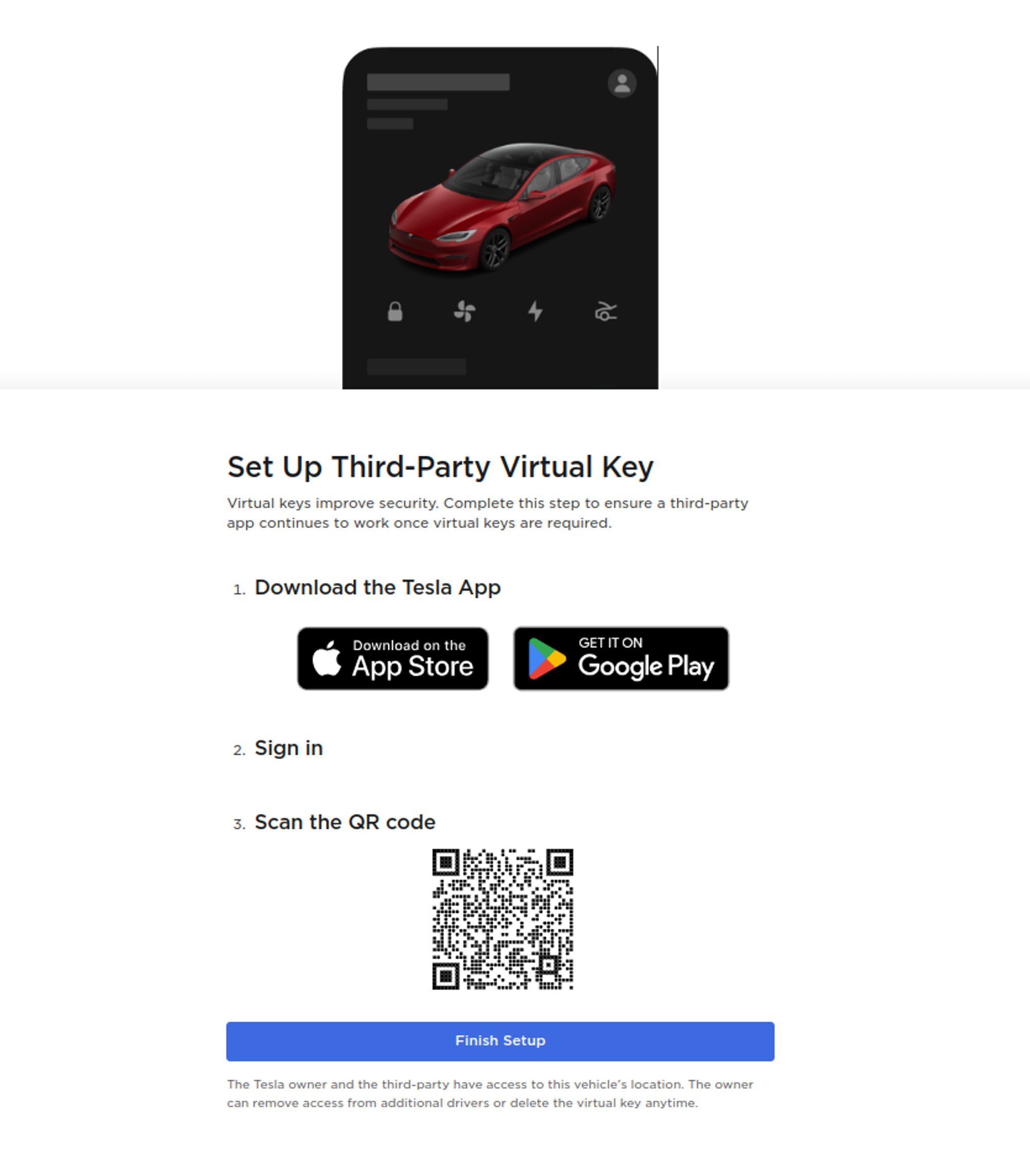What is a Virtual Key?
A Virtual Key is a digital access method required by Tesla for third-party applications to issue commands to Tesla vehicles and the preferred method for accessing data. Please see this section for more information.Adding the Virtual Key
Smartcar handles this step on your behalf in the Connect flow. You can get started with the default Smartcar Virtual Key with no configurations required. If you’re on an Enterprise plan, please reach out to your Account Manager or Solutions Architect for information on setting up a custom Virtual Key with your own brand name.Where can I find my Virtual Key?
Although Smartcar handles this step on your behalf, the Virtual Key URL for your application is sent back along with the authorization code after a user completes the Connect flow. You can redirect users to this URL if they need to add the Virtual Key again.Vehicle Owners adding a Virtual Key
Smartcar Connect will present Tesla vehicle owners a prompt to install the Tesla Virtual Key after granting access and prior to redirecting them back to your application.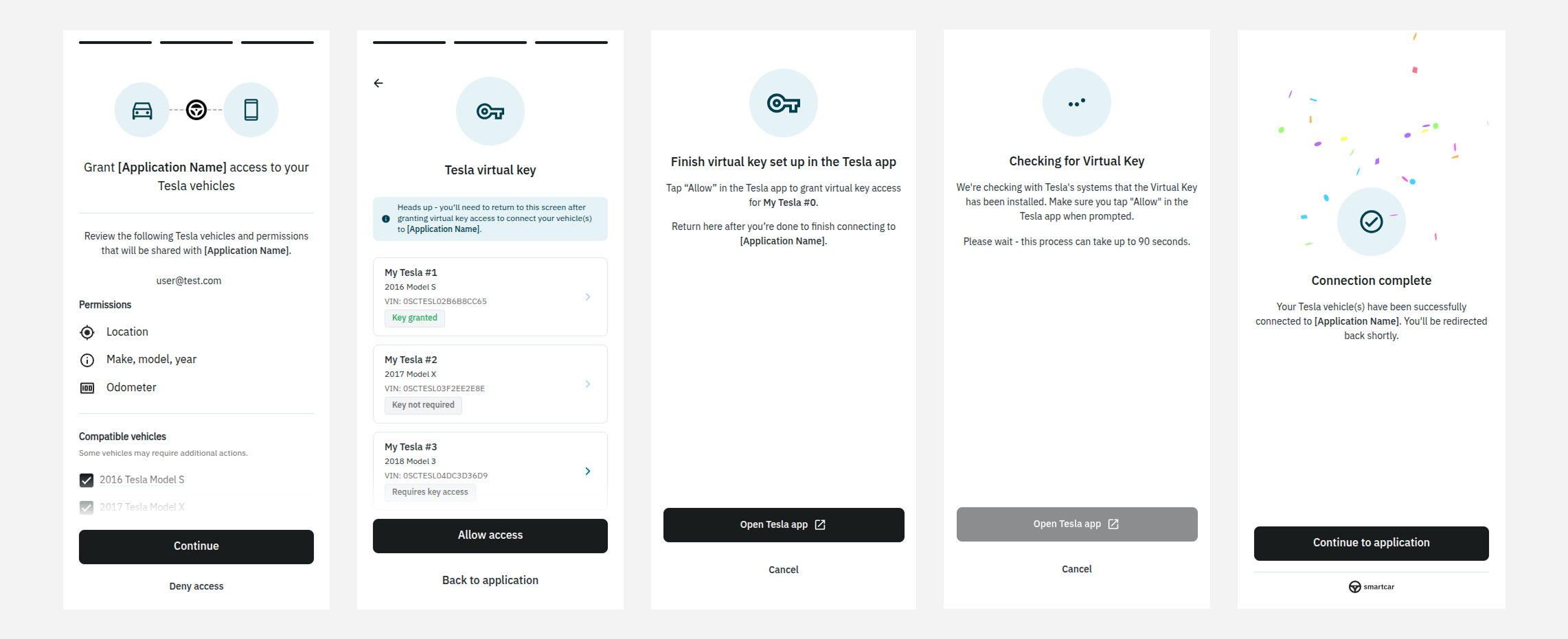
Prompting the user to add a Virtual Key
- Free or Build Plans
- Enterprise Plan
- Mobile Device
- Desktop
On mobile devices, they will be redirected to the Tesla app and prompted to add the Virtual Key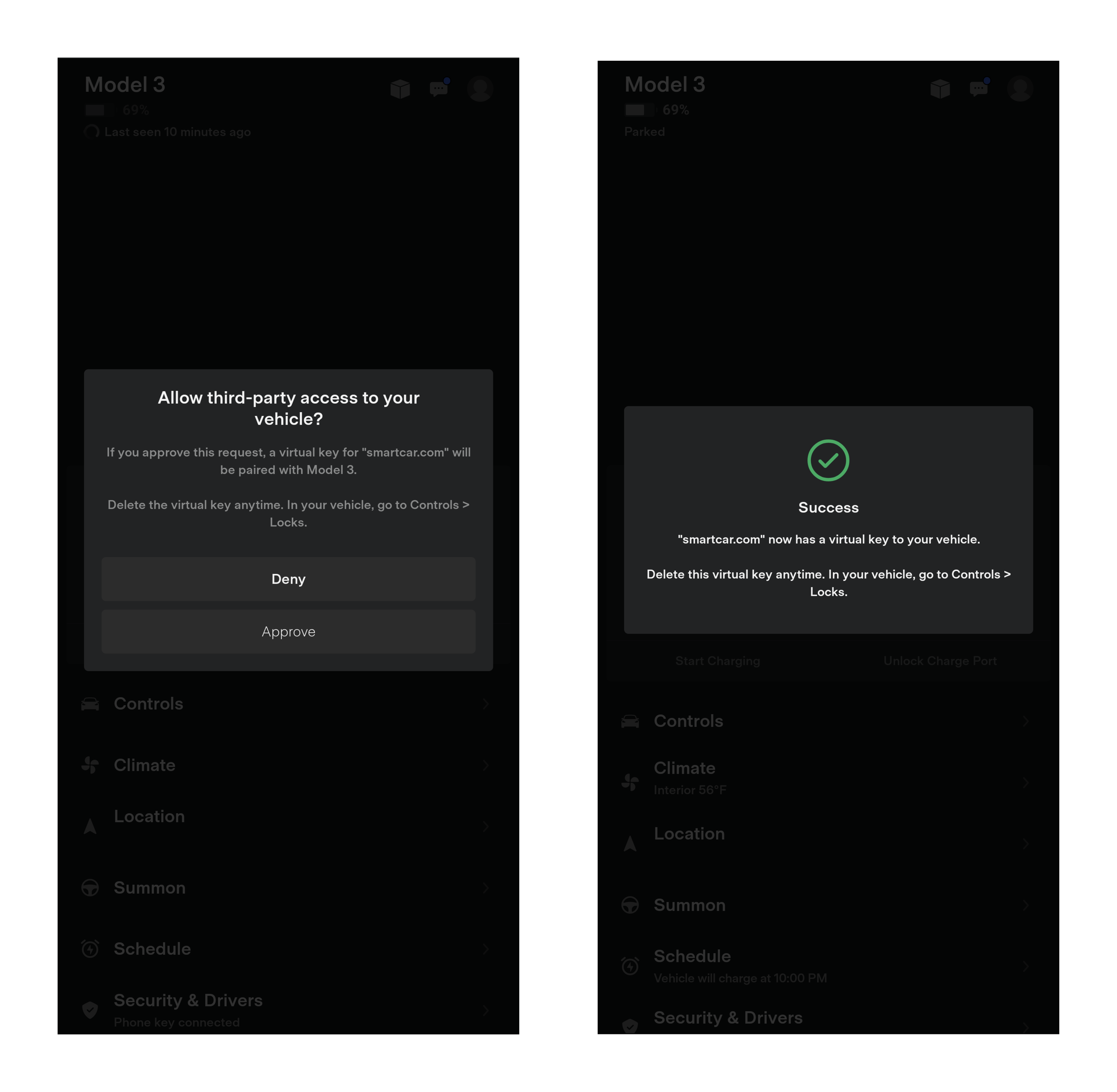
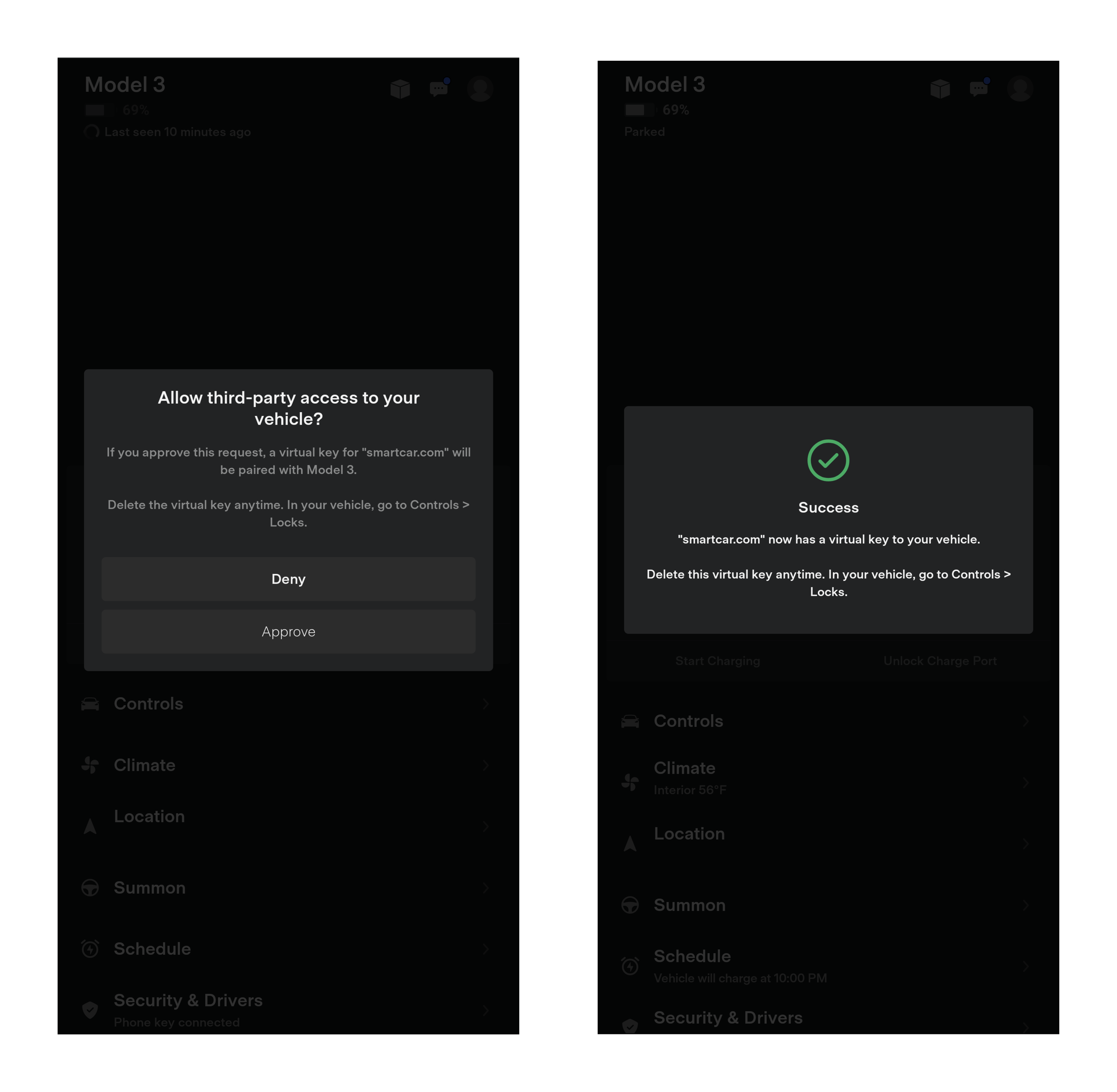
Opening the link on a mobile device with the Tesla app installed
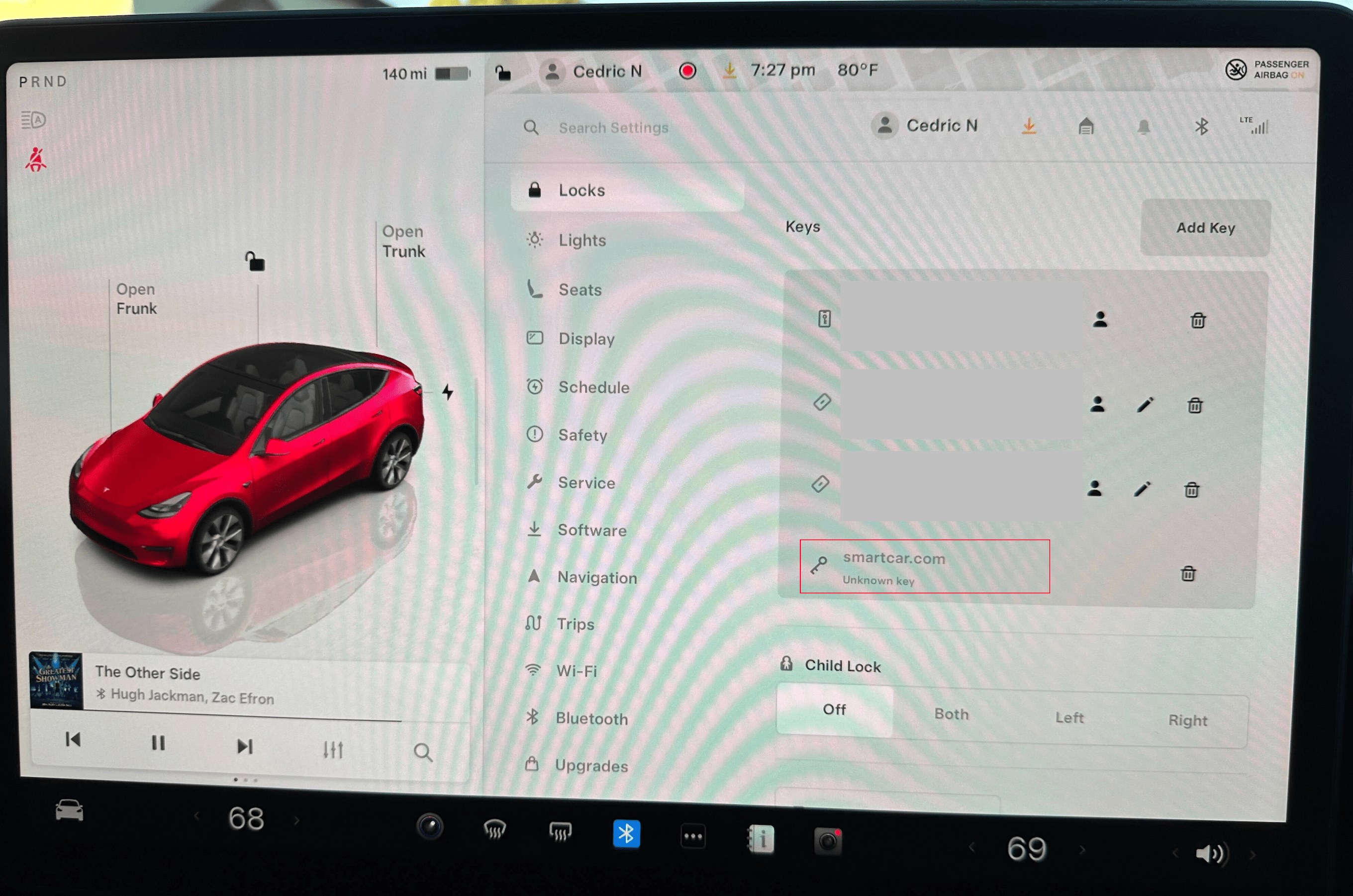
Check Virtual Key status from your Tesla
Do all vehicles need a virtual key?
2020 and earlier Model S and X do not require a virtual key installation. However, to enable streaming data access (faster, more frequent updates), owners can enable streaming by toggling a setting within the vehicle.Enabling Streaming for 2020 and Earlier Model S/X
For 2020 or earlier Model S or X that supports streaming (requires a software update), users can enable streaming without installing a Virtual Key:- During the Smartcar Connect flow, drivers will be prompted about enabling streaming for their vehicle
- Drivers can choose to receive email instructions on how to enable the streaming toggle in their vehicle
- Access the streaming settings from the Tesla infotainment screen
- Toggle the streaming setting on to enable faster data updates