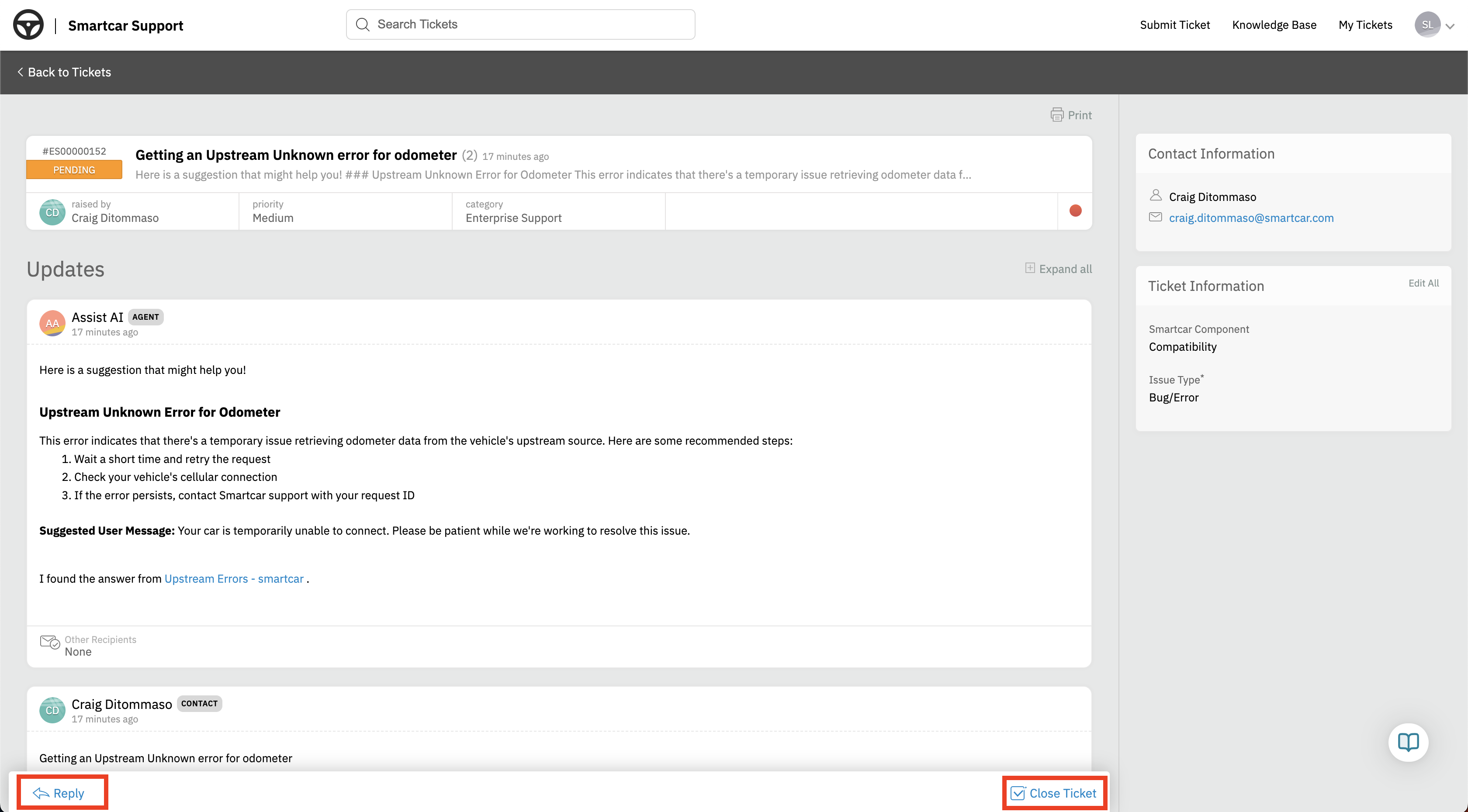For information on how to access the Smartcar Support Center, please visit the following article: Accessing the Smartcar Support Center
How to Submit a Support Ticket
1. Select “Submit a Ticket”Once in the Support Center, click “Submit a Ticket” at the top right corner of the page to begin creating your ticket.
 2. Fill Out the Ticket Form
2. Fill Out the Ticket FormProvide details such as:
- Subject
- Description
- Please include as much relevant context as possible such as Session IDs, Vehicle IDs, screenshots, etc.
- The Smartcar Component affected
- The issue type
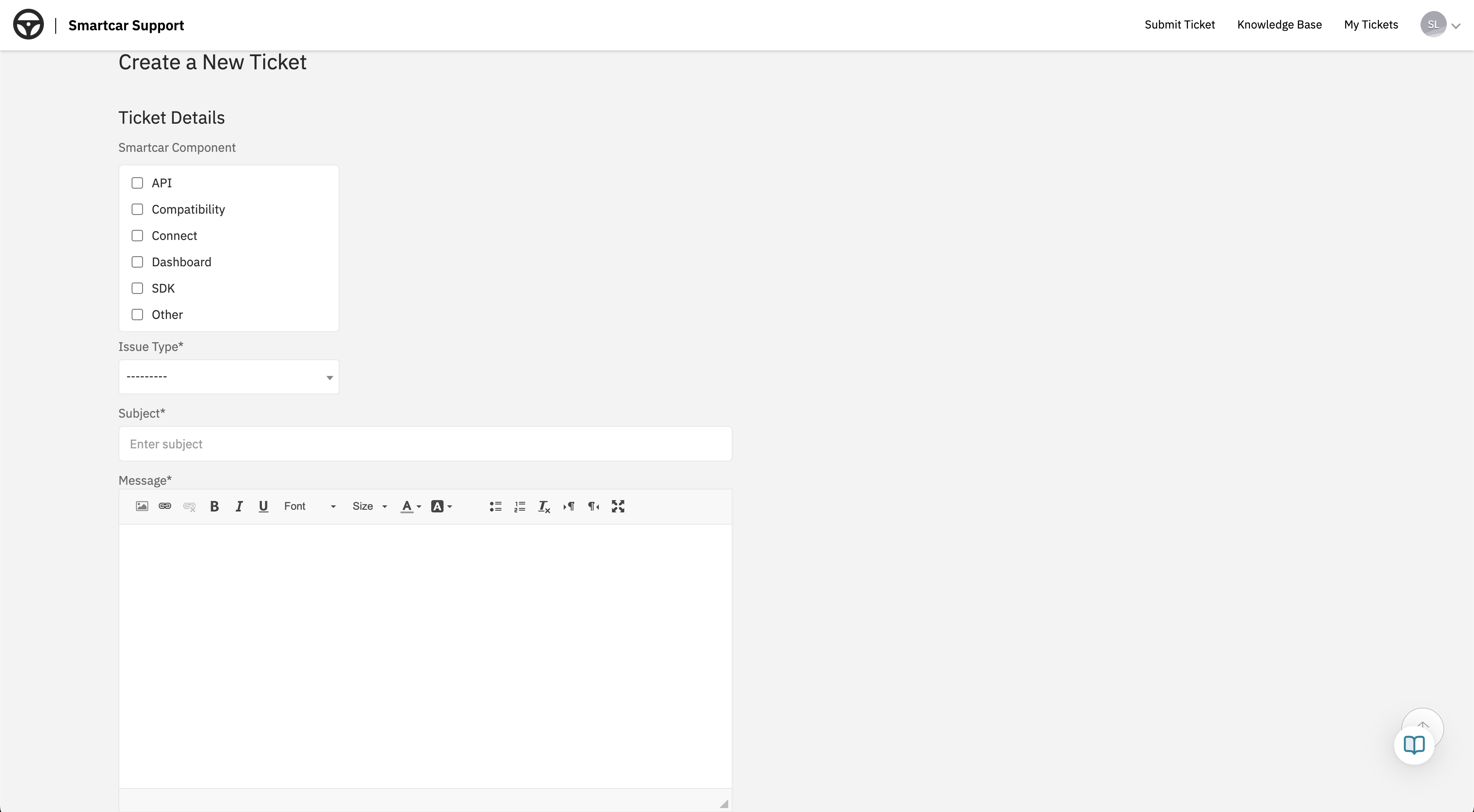
Click Submit, and your request will be sent to our Support team. 4. Track Your Request
You can view and track the status of your tickets under “My Tickets” in the Support Center.
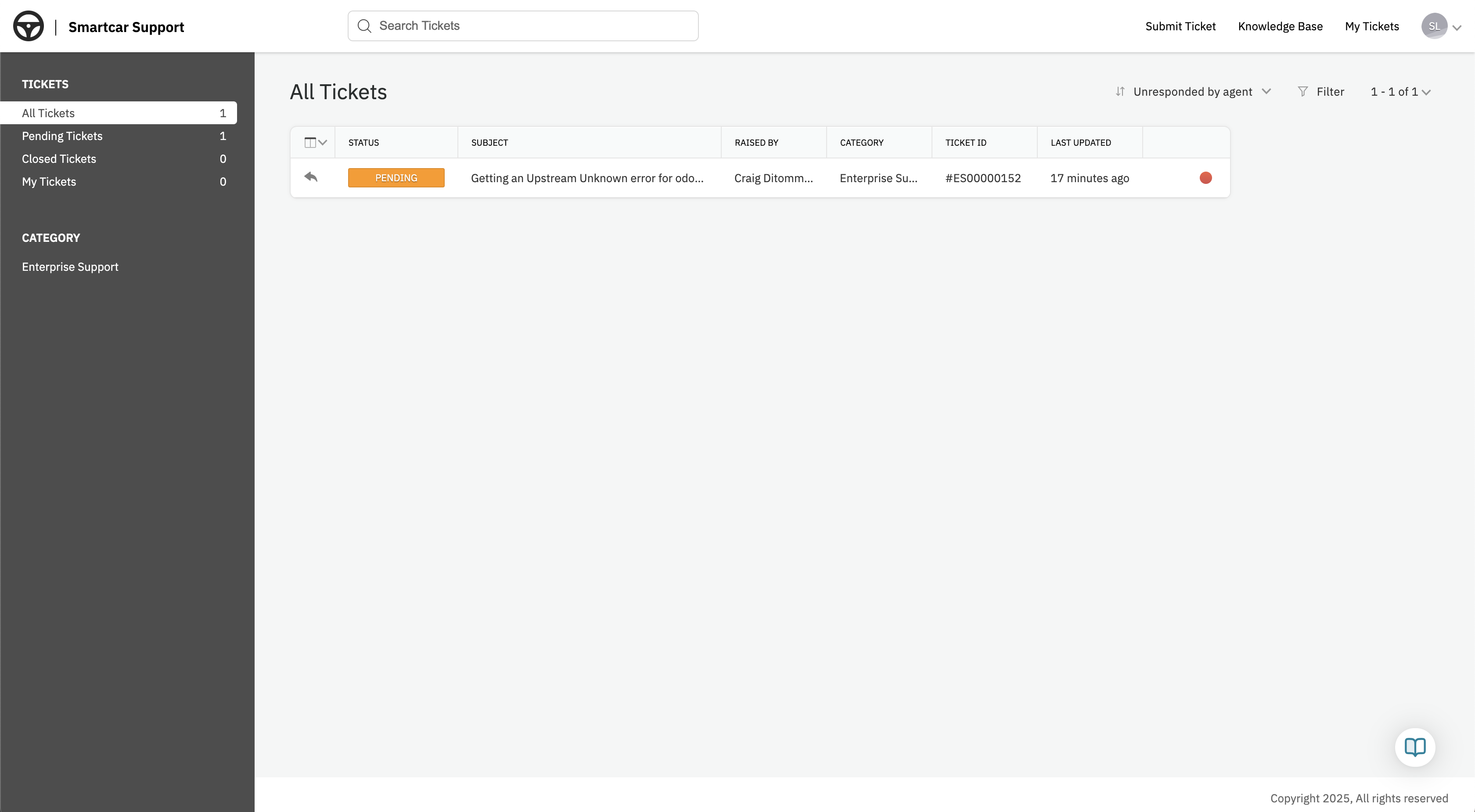 5. Update or Close a Request
5. Update or Close a RequestSelect the ticket you’d like to update or close from the “My Tickets” view. Once you’re on the ticket page:
- Click “Reply” at the bottom left to add more information or request a status update.
- Click “Close Ticket” at the bottom right to mark the request as Closed - Resolved if you no longer need assistance.