1
Open the Configuration Page in the Dashboard
Go to the Smartcar Dashboard and select your application. Navigate to the Configuration section and choose the Vehicle access tab.
2
Select Signals, Commands, and Attributes
Under the Signals, Commands, and Attributes tabs, select the specific vehicle data points and actions your application needs. Each selection corresponds to a permission that the vehicle owner must approve.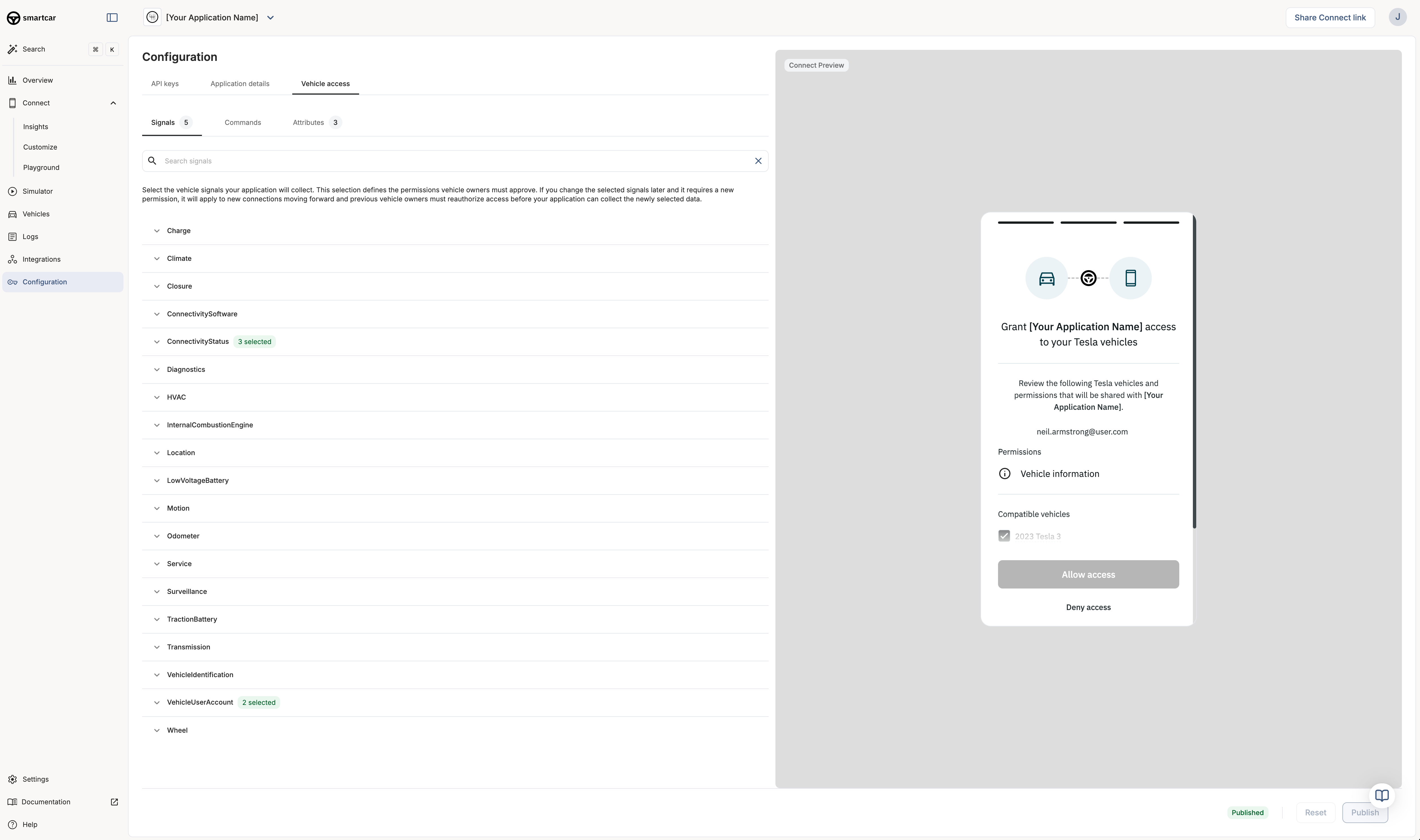
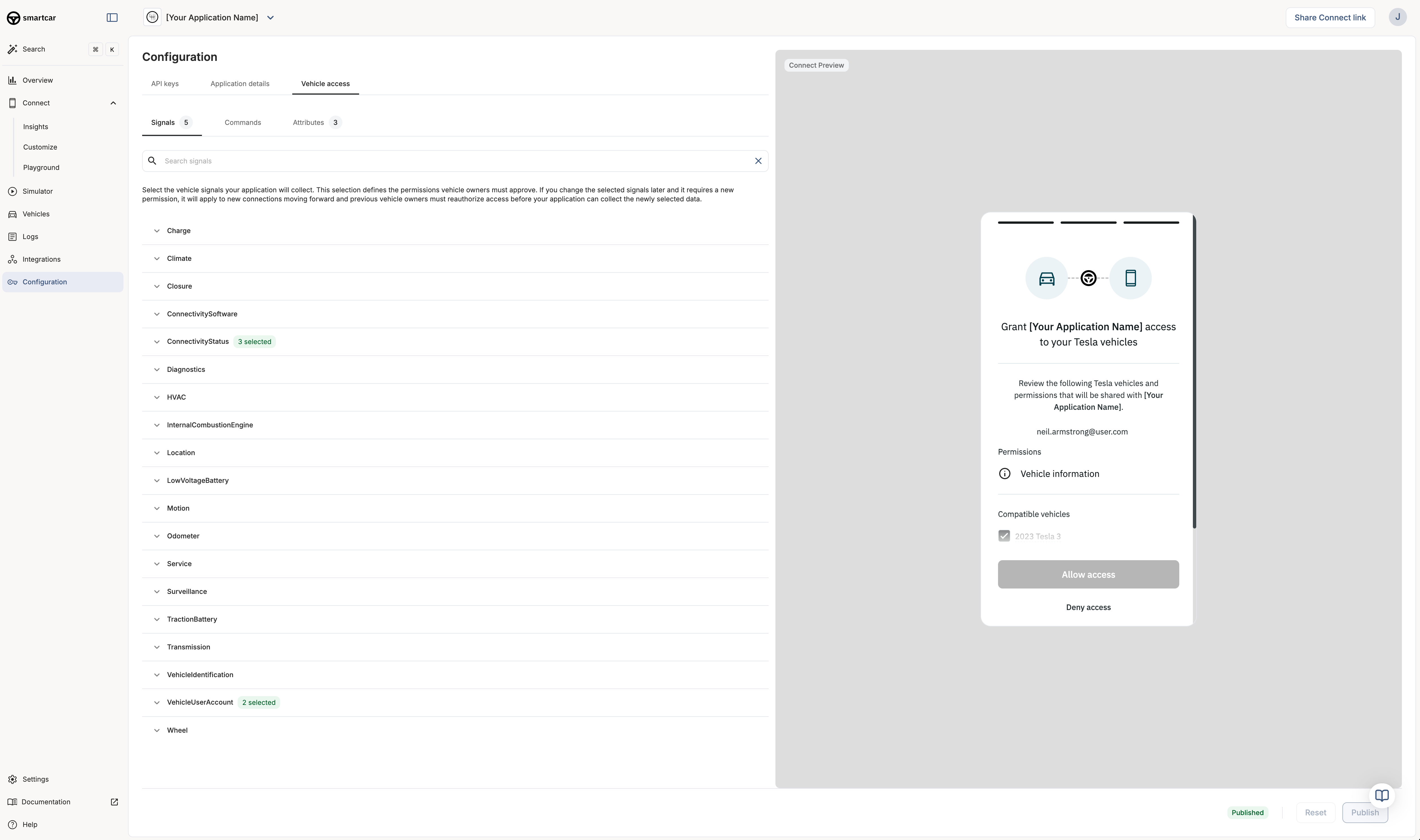
Application Configuration in Smartcar Dashboard
- Signals: Dynamic vehicle data (e.g., battery level, odometer, location).
- Commands: Actions your app can perform (e.g., lock/unlock, start charging).
- Attributes: Static vehicle info (e.g., make, model, year).
Only select the permissions your application truly needs. This improves user trust and increases the likelihood of successful connections.
3
Preview the Owner Experience
As you select signals, commands, and attributes, the Connect Preview on the right updates to show what the vehicle owner will see when connecting their vehicle. This preview lists the permissions your app is requesting and the vehicles that will be connected.
4
Publish Your Configuration
Once you are satisfied with your selections, click Publish to save your configuration. Your application will now request these permissions from vehicle owners during the Smartcar Connect flow.
Dynamic Permissions
If your application needs to access different permissions based on user actions or vehicle types, you can leverage thescope parameter in the Smartcar Connect URL to dynamically request permissions at runtime. This allows you to tailor the permissions based on the specific vehicle or user context.
Keep in mind that any permissions you pass via the scope parameter will override the permissions configured in the Smartcar Dashboard for that specific connection.
Notes
- If you need to change permissions later, you can return to this configuration page and update your selections. Vehicle owners will need to reauthorize your application to grant any new permissions.
- The permissions you select here will determine the data and actions available to your application. Make sure to choose only what is necessary for your use case.

