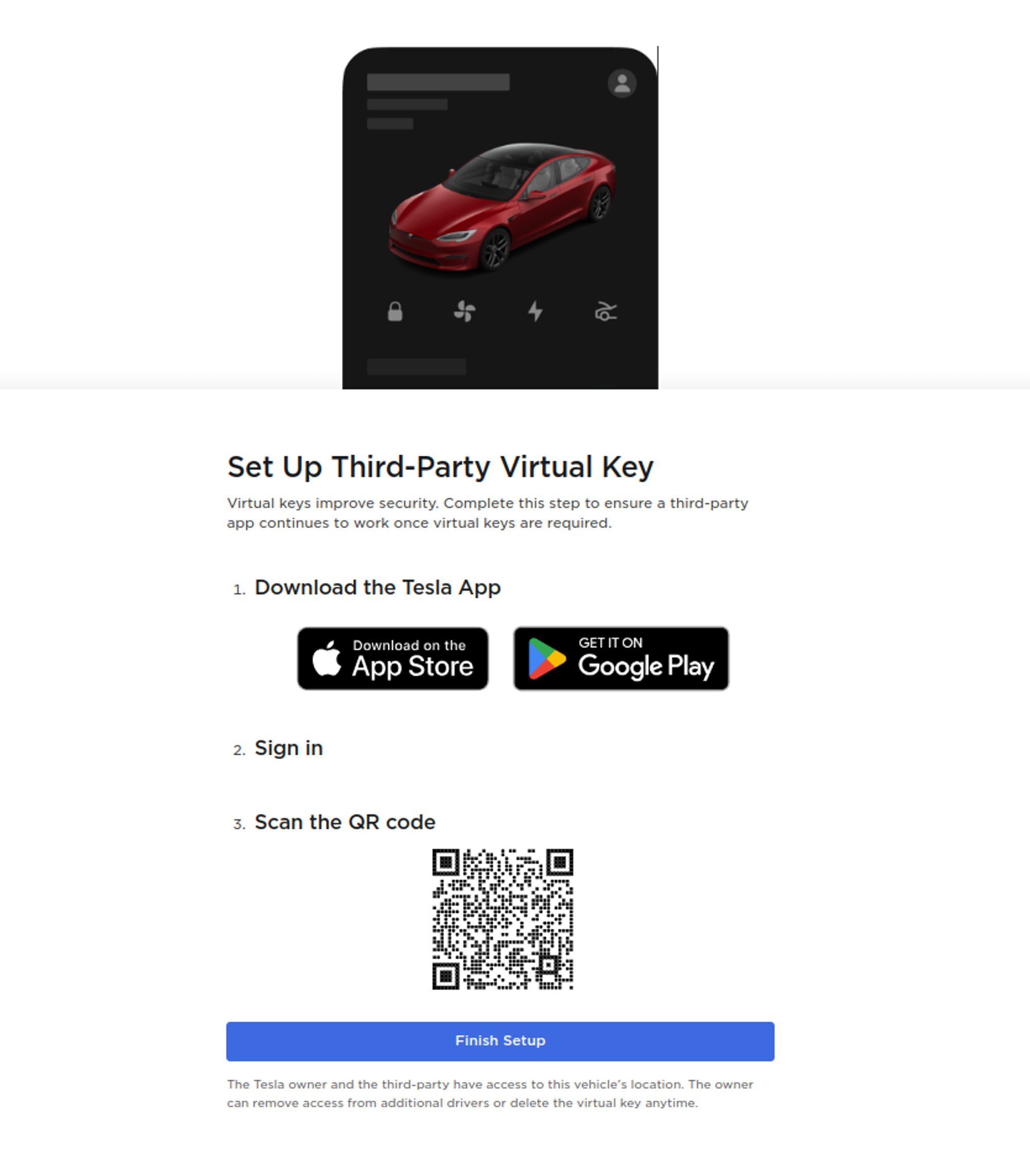Vehicle Owners adding a Virtual Key
Smartcar Connect will present Tesla vehicle owners a prompt to install the Tesla Virtual Key after granting access and prior to redirecting them back to your application.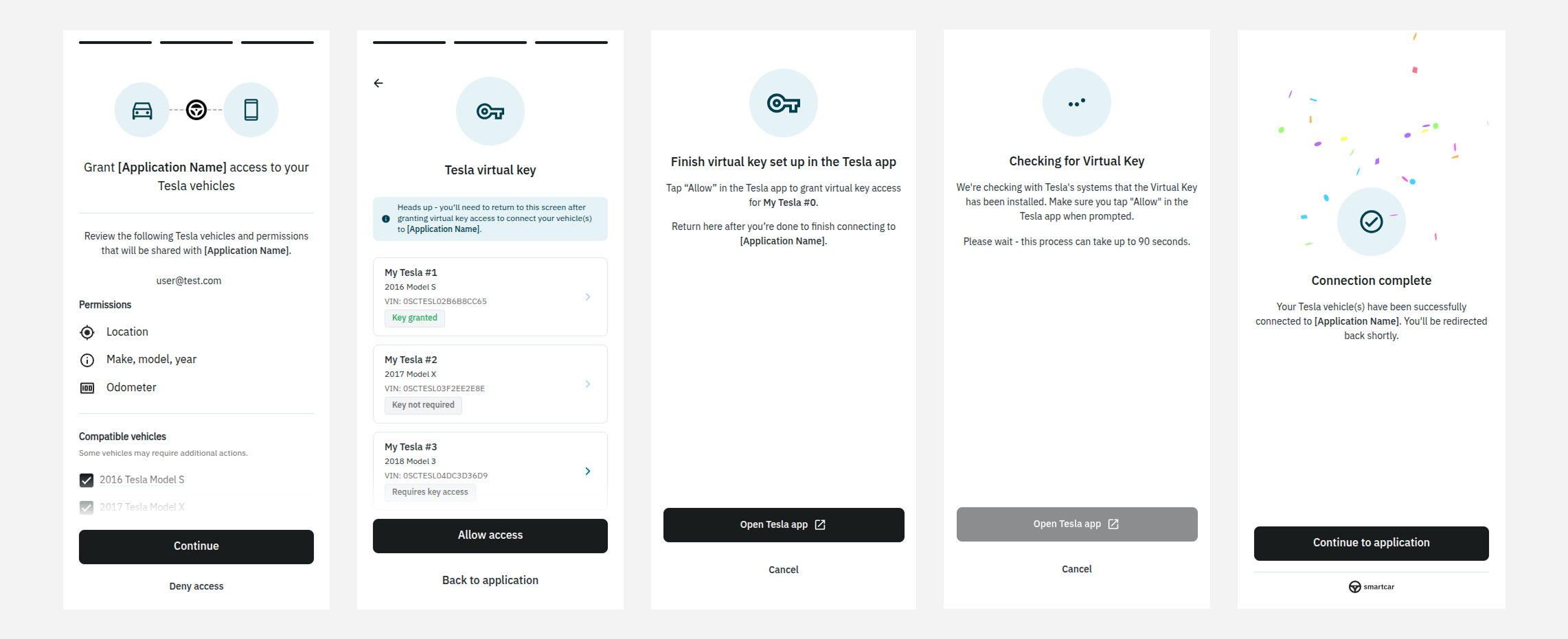
Prompting the user to add a Virtual Key
- Mobile Device
- Desktop
On mobile devices, they will be redirected to the Tesla app and prompted to add the Virtual Key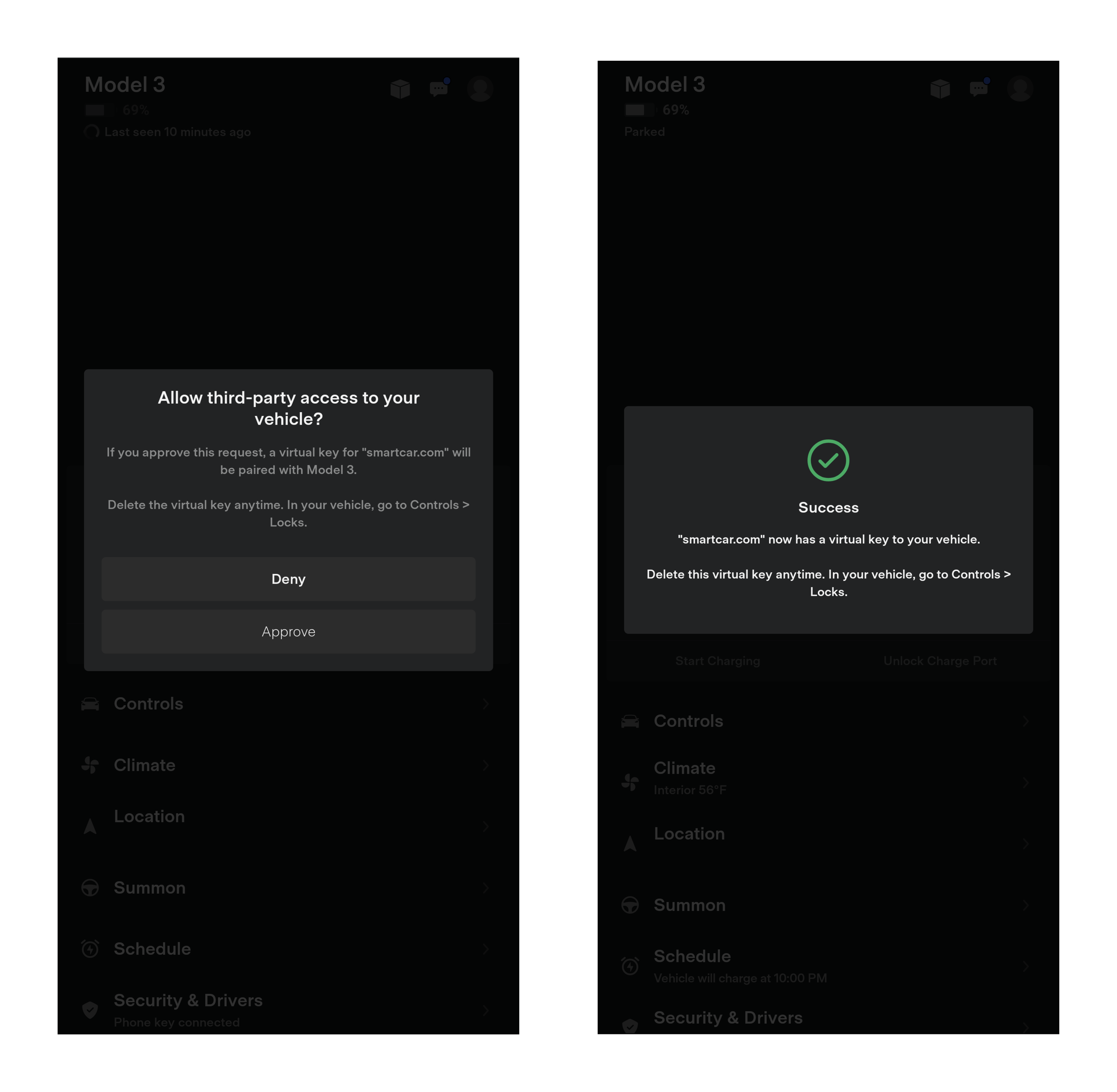
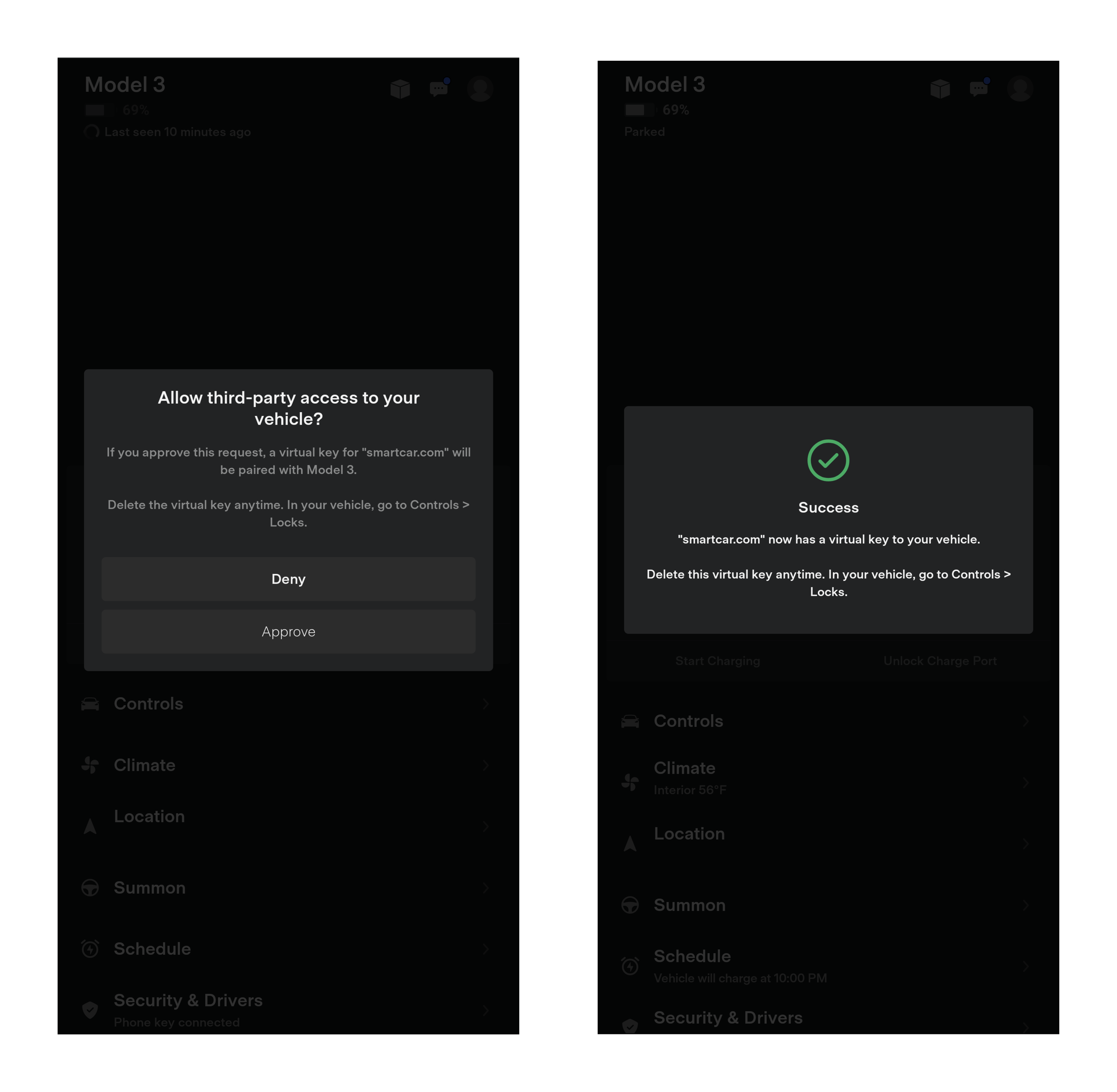
Opening the link on a mobile device with the Tesla app installed
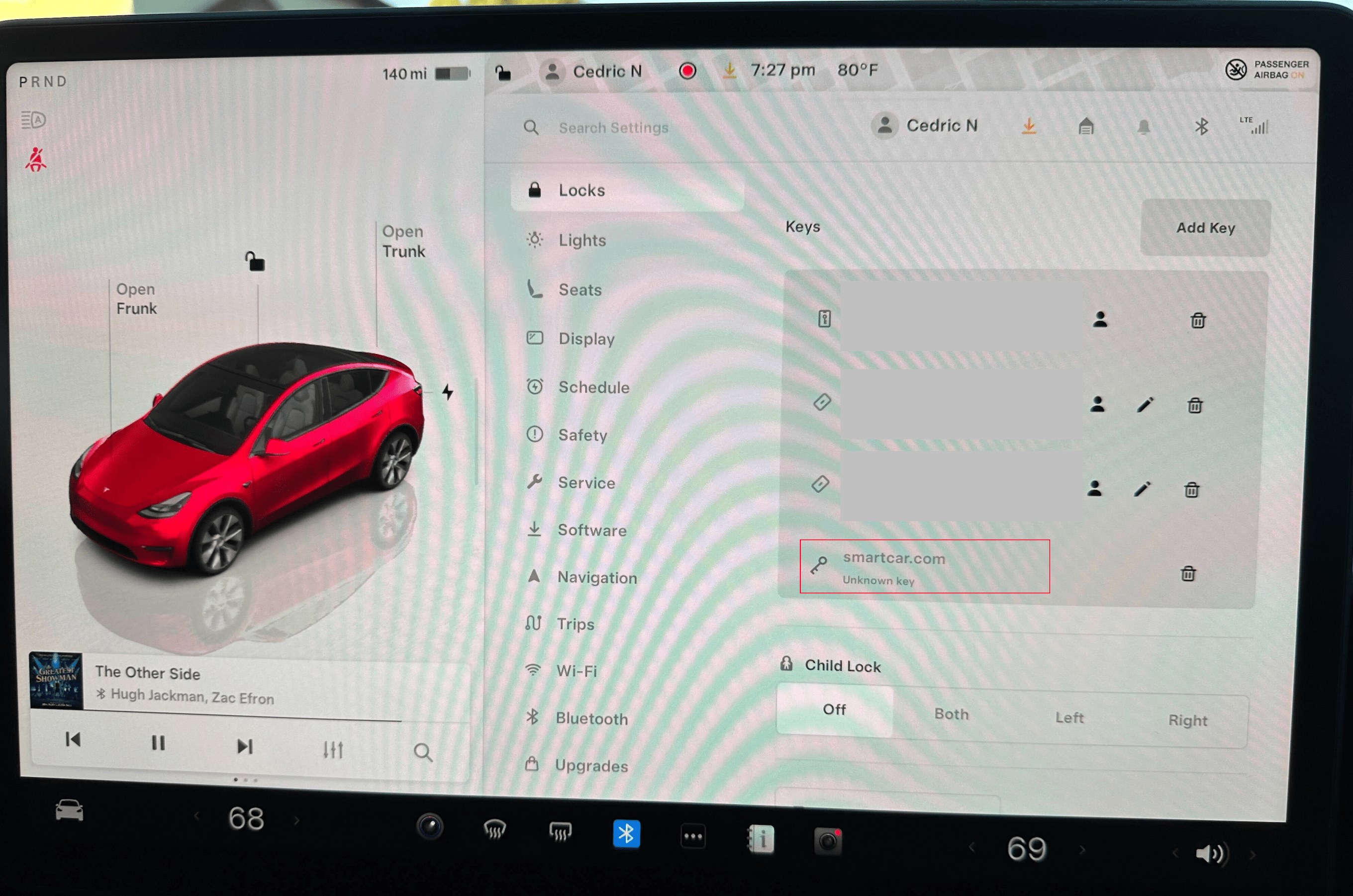
Check Virtual Key status from your Tesla
2020 and Earlier Model S/X with Streaming Support
For 2020 and earlier Model S and X vehicles that support streaming (via a software update), Smartcar Connect handles this differently:- These vehicles do not require Virtual Key installation
- During the Connect flow, users are prompted about enabling streaming via an in-vehicle toggle
- Users can request email instructions on how to enable the streaming setting in their vehicle’s infotainment screen
- Once the streaming toggle is enabled in the vehicle, data will be refreshed more frequently
- Without streaming enabled, data is refreshed every 5 minutes while the vehicle is awake