scope parameters you specify in the Connect URL will override these dashboard settings.
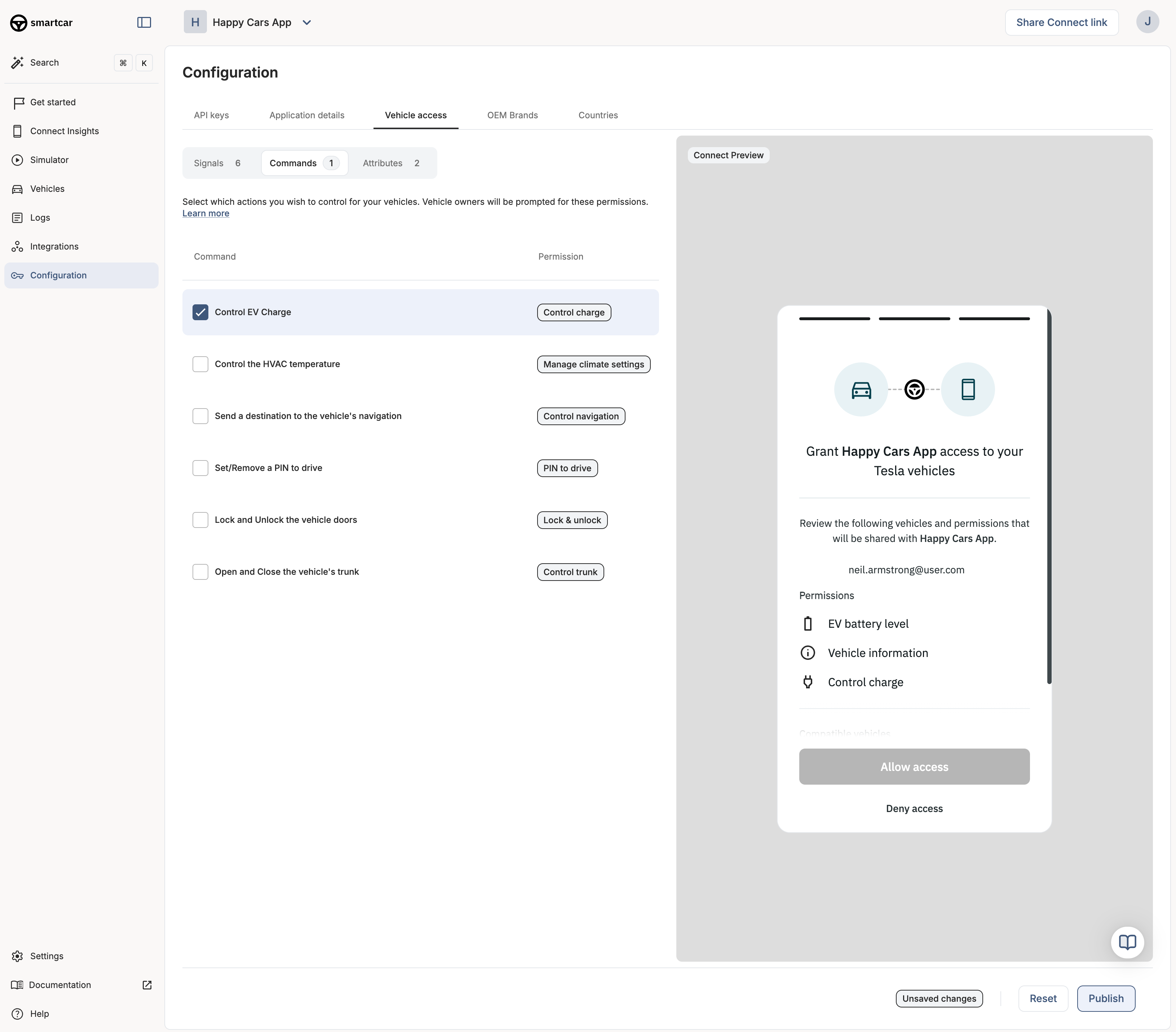
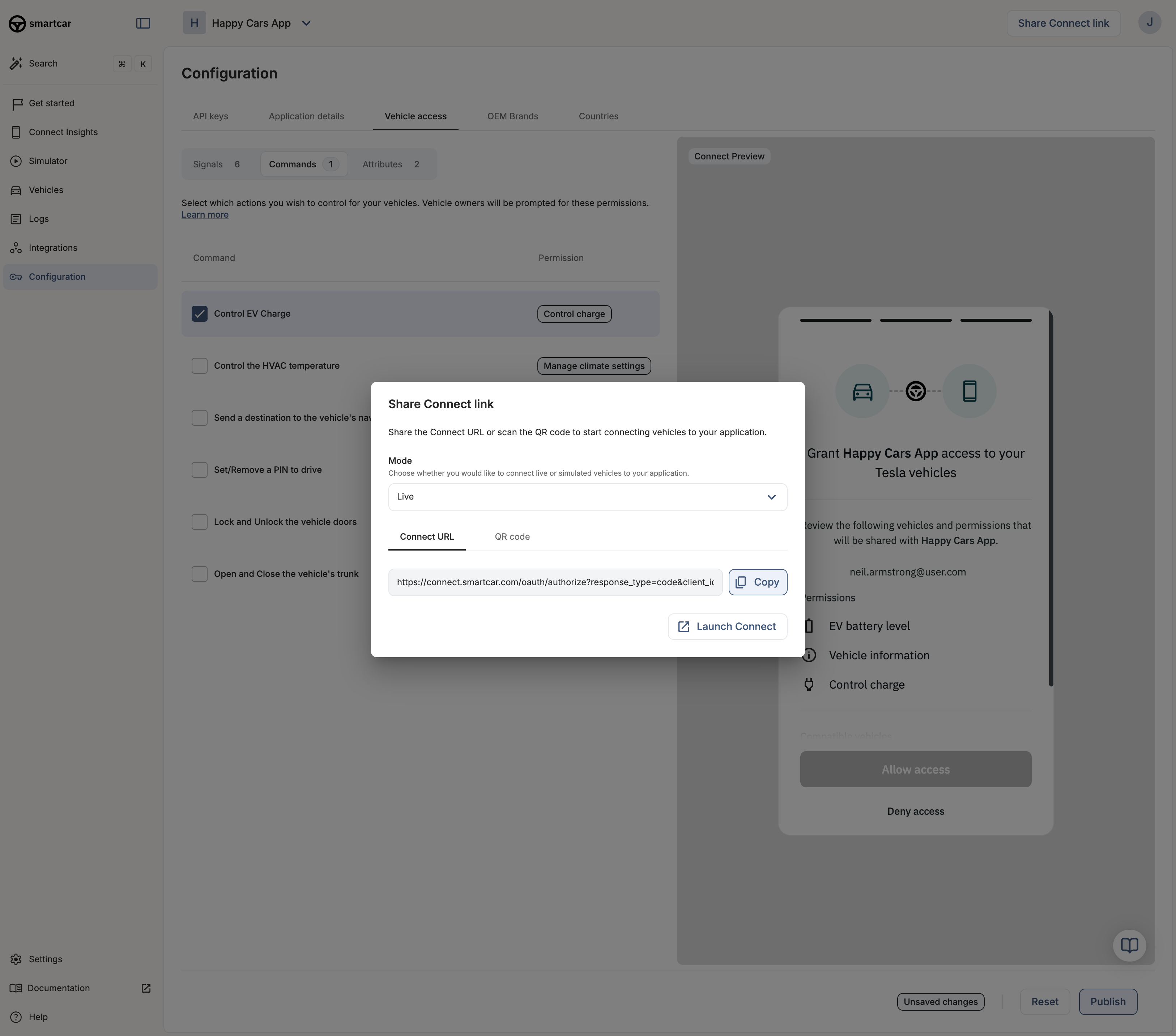
The application’s unique identifier. This is available on the credentials tab of the dashboard
The URI a user will be redirected to after authorization. This value must match one of the redirect URIs set in the credentials tab of the dashboard.The first redirect URI you add to your application is automatically set as the default. If you do not specify a
redirect_uri in your Connect URL, Smartcar will use this default URI. You can add multiple URIs and set any of them as the default in the Smartcar Dashboard.This value must be set to
code during the initial authentication. OAuth2 outlines multiple authorization types. Smartcar Connect utilizes the “Authorization Code” flow.To reauthenticate a user after they have already connected a vehicle, you can set this value to the vehicle_id of a previously connected vehicle.A space-separated list of permissions that your application is requesting access to. The valid permission names can be found in the permissions section. A permission is optional by default. It can be made required by adding the required: prefix to the permission name, e.g. required:read_odometer.If you don’t specify a
Regional Difference: This parameter is only suppported in the US & Canada. For European vehicles, the
required: prefix is not enforced. Vehicles can complete the Connect flow even if they don’t support all required permissions, as capability validation happens when you make an API request rather than during Connect. If a vehicle doesn’t support a required permission, you’ll receive a VEHICLE_NOT_CAPABLE error when attempting to use that endpoint.scope parameter, Smartcar will use the permissions configured in the “Vehicle Access” tab of your application’s Configuration page in the Dashboard. Any scope parameters passed in the Connect URL will override those dashboard settings.An optional value included as a query parameter in the
REDIRECT_URI back to your application. This value is often used to identify a user and/or prevent cross-site request forgeryAn optional value that sets the behavior of the approval dialog displayed to the user.
Defaults to
auto and will only display the approval dialog if the user has not previously approved the scope.
Set this to force to ensure the approval dialog is always shown to the user even if they have previously approved the same scope.Allows users to bypass the Brand Selector screen. Valid
makes can be found in the makes section on API reference.
The single_select_vin parameter takes precedence over this parameter.Sets the vehicle selection behavior of the grant dialog. If set to true, then the user is only allowed to select a single vehicle. Please refer to the Single Select section for more information.This parameter is only available in the Custom Plan.
Sets the behavior of the permissions screen in Smartcar Connect.
When using
single_select_vin, you need to pass in the VIN (Vehicle Identification Number) of a specific vehicle into the single_select_vin parameter.
Additionally, you need to set the single_select parameter to true.
Smartcar Connect will then let the user authorize only the vehicle with that specific VIN.
The single_select_vin parameter takes precedence over the make parameter.
Please refer to the Single Select section for more information.This parameter is only available in the Custom Plan.A space separated list of feature flags in the form
{flag}:{value}.Specify a unique identifier for the vehicle owner to track and aggregate analytics across Connect sessions for each vehicle owner on Dashboard.Note: Use the
state parameter in order to identify the user at your callback URI when receiving an authorization or error code after the user exits the Connect flow.
